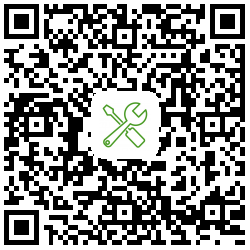Storytale
Storytale is a Gradle Plugin designed to help developers to show their composables and develop them isolated by generating a gallery of the project components.
Check the examples and their generated web gallery here
Since Storytale is still in the early stages of development, the api is marked as unstable, but this section will also show you how to use Storytale to write code for your components, so let's get started! 🌟
⚙️ Getting Started
1. Setup
Import Dependencies
using Version Catalog
> libs.versions.tomltoml
[versions]
storytale = "0.0.1+dev5"
[plugins]
storytale = { id = "org.jetbrains.compose.storytale", version.ref = "storytale" }
For the latest version check out the Releases page
> build.gradle.kts root level
kotlin
plugins {
alias(libs.plugins.storytale) apply false
}
build.gradle.kts
app levelplugins { alias(libs.plugins.storytale) }
repositories {
mavenCentral()
maven("https://maven.pkg.jetbrains.space/public/p/compose/dev")
}
[!NOTE]
Storytale has not yet released its first version onmavenCentral. Currently, we publish dev builds to maven("https://maven.pkg.jetbrains.space/public/p/compose/dev"), so it's required to add this repository as shown above.
2. Create Sourcesets for Storytale on the target platform (for multi-platform projects)
Storytale can be used for Compose Multiplatform projects. To start using the Storytale API, you need to define a sourceset for the component you want to test (for example, it might only be used for Android/iOS platforms, or it could be common for all platforms).
In your app's 'src' folder, go to New -> Directory:
3. Usage
Now, your project structure will look like this:
└── src/
├── androidMain
├── commonMain
├── xxxxxStories/
│ └── kotlin
└── desktopMain
Let's try to write a simple function in commonMain:
commonMain/PrimaryButton.kt
@Composable
fun PrimaryButton(onClick: () -> Unit, enabled: Boolean = true) {
Button(onClick = onClick, enabled = enabled) {
Text("Click me!")
}
}
commonStories/kotlin/PrimaryButton.story.kt
import org.jetbrains.compose.storytale.story
val `PrimaryButton default state` by story {
val enabled by parameter(true)
PrimaryButton(onClick = {}, enabled = enabled)
}
Next, let's run the desktopStoriesRun command, you can find it in the project/Storytale section on the right side of the Gradle panel.
If you can't find all Gradle tasks containing Storytale after syncing, check if this option is enabled:
settings->Experimental
Building and Contributing
Once the sync is successful, run ./gradlew publishToMavenLocal.
At this point, if you see these Storytale Gradle tasks, it means you’ve successfully set up the project and can start contributing! :)
Before running XXXXStoriesRun, you need to run ./gradlew publishToMavenLocal to deploy the latest changes if you've modified any part of the code (except for examples module)
About project structure
.
└── modules/
├── compiler-plugin
├── gallery
├── gradle-plugin
└── runtime
compiler-plugin
Includes the entry point of the Storytale compiler plugin and its related features.
gallery
The gallery represents the final, fully functional multi-platform application that is produced by Storytale.
gradle-plugin
All aspects related to building Storytale, including various Gradle tasks, generating Storytale apps for different platforms, and so on.
runtime
The runtime module is designed to provide developers with essential APIs during the coding process