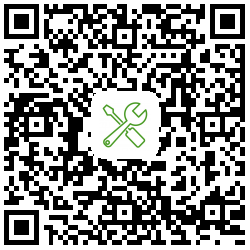KMPNotifier




Simple and easy to use Kotlin Multiplatform Push Notification library (using Firebase Cloud Messaging) targeting ios and android and Local Notification targetting android, ios, desktop and web (js and wasm).
This library is used in FindTravelNow production KMP project.
You can check out Documentation for full library api information.
Related Blog Posts
KMPNotifier Update: Web, Desktop, and New Features for Kotlin Multiplatform Notifications
How to implement Push Notifications in Kotlin Multiplatform
Features
- 🔔 Local Notification (android, ios, desktop, js and wasm targets)
- 🔔 Push Notification (Firebase Cloud Messaging) (android and ios only)
- 📱 Multiplatform (android, iOS, desktop and web (js and wasm))
Installation
Before starting you need to setup basic setup using Firebase official guideline (like initializing project in Firebase, adding google-services.json to android, GoogleService-Info.plist to iOS).
Minimum Requirements
- Android:
minSdkVersion 21 - iOS:
iOS 14.1
Gradle Setup
KMPNotifier is available on Maven Central. In your root project build.gradle.kts file (or settings.gradle file) add mavenCentral() to repositories, and add google-services plugin to plugins.
plugins {
id("com.android.application") version "8.1.3" apply false
id("org.jetbrains.kotlin.multiplatform") version "1.9.20" apply false
id("com.google.gms.google-services") version "4.4.0" apply false
}
repositories {
mavenCentral()
}
Then in your shared module you add dependency in commonMain. Latest version: 
sourceSets {
commonMain.dependencies {
api("io.github.mirzemehdi:kmpnotifier:<version>") // in iOS export this library
}
}
listOf(iosX64(),iosArm64(),iosSimulatorArm64()).forEach { iosTarget ->
iosTarget.binaries.framework {
export("io.github.mirzemehdi:kmpnotifier:<version>")
...
}
}
And in androidApp build.gradle.kts file you apply google-services plugin
plugins {
id("com.android.application")
id("com.google.gms.google-services")
}
Platform Setup
In all platforms on Application Start you need to initialize library using
//passing android, ios, desktop or web configuration depending on the platform
NotifierManager.initialize(NotificationPlatformConfiguration)
Android
### Android Setupkotlin
class MyApplication : Application() {
override fun onCreate() {
super.onCreate()
/**
* By default showPushNotification value is true.
* When set showPushNotification to false foreground push notification will not be shown to user.
* You can still get notification content using #onPushNotification listener method.
*/
NotifierManager.initialize(
configuration = NotificationPlatformConfiguration.Android(
notificationIconResId = R.drawable.ic_launcher_foreground,
showPushNotification = true,
)
)
}
}
Also starting from Android 13(API Level 33) you need to ask runtime POST_NOTIFICATIONS in activity. I created utility function that you can use in activity.
kotlin
val permissionUtil by permissionUtil()
permissionUtil.askNotificationPermission() //this will ask permission in Android 13(API Level 33) or above, otherwise permission will be granted.
iOS
### iOS Setup First you just need to include FirebaseMessaging library to your ios app from Xcode. Then on application start you need to call both FirebaseApp initialization and NotifierManager initialization methods, and apnsToken setting as below. Don't forget to add Push Notifications and Background Modes (Remote Notifications) signing capability in Xcode.swift
import SwiftUI
import shared
import FirebaseCore
import FirebaseMessaging
class AppDelegate: NSObject, UIApplicationDelegate {
func application(_ application: UIApplication,
didFinishLaunchingWithOptions launchOptions: [UIApplication.LaunchOptionsKey : Any]? = nil) -> Bool {
FirebaseApp.configure() //important
//By default showPushNotification value is true.
//When set showPushNotification to false foreground push notification will not be shown.
//You can still get notification content using #onPushNotification listener method.
NotifierManager.shared.initialize(configuration: NotificationPlatformConfigurationIos(
showPushNotification: true,
askNotificationPermissionOnStart: true,
notificationSoundName: nil
)
)
return true
}
func application(_ application: UIApplication, didRegisterForRemoteNotificationsWithDeviceToken deviceToken: Data) {
Messaging.messaging().apnsToken = deviceToken
}
}
@main
struct iOSApp: App {
@UIApplicationDelegateAdaptor(AppDelegate.self) var delegate
var body: some Scene {
WindowGroup {
ContentView()
}
}
}
Desktop
### Desktop Setup You need to put notification icon into resources/common folder. For more information:Compose Desktop Resources
kotlin
fun main() = application {
NotifierManager.initialize(
NotificationPlatformConfiguration.Desktop(
showPushNotification = true,
notificationIconPath = composeDesktopResourcesPath() + File.separator + "ic_notification.png"
)
)
AppInitializer.onApplicationStart()
Window(
onCloseRequest = ::exitApplication,
title = "KMPNotifier Desktop",
) {
println("Desktop app is started")
App()
}
}Web
### Web Setup (Js and Wasm) On application start initialize it using Web configurationkotlin
fun main() {
NotifierManager.initialize(
NotificationPlatformConfiguration.Web(
askNotificationPermissionOnStart = true,
notificationIconPath = null
)
)
}
Note:
If you are using mac make sure you also allow notifications for browser from system system settings in order to see web notifications.Usage
You can send either local or push notification.
Local Notification
Local notifications are supported on Android, iOS, JS and wasm targets. Image is supported on Android and iOS
Send notification
val notifier = NotifierManager.getLocalNotifier()
notifier.notify {
id= Random.nextInt(0, Int.MAX_VALUE)
title = "Title from KMPNotifier"
body = "Body message from KMPNotifier"
payloadData = mapOf(
Notifier.KEY_URL to "https://github.com/mirzemehdi/KMPNotifier/",
"extraKey" to "randomValue"
)
image = NotificationImage.Url("https://github.com/user-attachments/assets/a0f38159-b31d-4a47-97a7-cc230e15d30b")
}
Remove notification by Id or all notifications
notifer.remove(notificationId) //Removes notification by Id
notifier.removeAll() //Removes all notification
Push Notification
Push notifications are supported only for Android and iOS.
Listen for push notification token changes
In this method you can send notification token to the server.
NotifierManager.addListener(object : NotifierManager.Listener {
override fun onNewToken(token: String) {
println("onNewToken: $token") //Update user token in the server if needed
}
})
Receive Notification and Data payload in one callback
NotifierManager.addListener(object : NotifierManager.Listener {
override onPushNotificationWithPayloadData(title: String?, body: String?, data: PayloadData) {
//PayloadData is just typeAlias for Map<String,*>.
println("Push Notification is received: Title: $title and Body: $body and Notification payloadData: $data")
}
})
Receive notification type messages
NotifierManager.addListener(object : NotifierManager.Listener {
override fun onPushNotification(title:String?,body:String?) {
println("Push Notification notification title: $title")
}
})
Receive data payload
NotifierManager.addListener(object : NotifierManager.Listener {
override fun onPayloadData(data: PayloadData) {
println("Push Notification payloadData: $data") //PayloadData is just typeAlias for Map<String,*>.
}
})
And you need to call below platform-specific functions in order to receive payload data properly.
Android
Call NotifierManager.onCreateOrOnNewIntent(intent) on launcher Activity's onCreate and onNewIntent methods.
override fun onCreate(savedInstanceState: Bundle?) {
super.onCreate(savedInstanceState)
NotifierManager.onCreateOrOnNewIntent(intent)
...
}
override fun onNewIntent(intent: Intent?) {
super.onNewIntent(intent)
NotifierManager.onCreateOrOnNewIntent(intent)
}
iOS
Call NotifierManager.onApplicationDidReceiveRemoteNotification(userInfo: userInfo) on application's didReceiveRemoteNotification method.
func application(_ application: UIApplication, didReceiveRemoteNotification userInfo: [AnyHashable : Any]) async -> UIBackgroundFetchResult {
NotifierManager.shared.onApplicationDidReceiveRemoteNotification(userInfo: userInfo)
return UIBackgroundFetchResult.newData
}
Detecting notification click and get payload data
Make sure you follow previous step for getting payload data properly.
NotifierManager.addListener(object : NotifierManager.Listener {
override fun onNotificationClicked(data: PayloadData) {
super.onNotificationClicked(data)
println("Notification clicked, Notification payloadData: $data")
}
})
Other functions
NotifierManager.getPushNotifier().getToken() //Get current user push notification token
NotifierManager.getPushNotifier().deleteMyToken() //Delete user's token for example when user logs out
NotifierManager.getPushNotifier().subscribeToTopic("new_users")
NotifierManager.getPushNotifier().unSubscribeFromTopic("new_users")
For setting custom notification sound, check https://github.com/mirzemehdi/KMPNotifier/pull/61#issuecomment-2275850021
For setting Intent data in Android (for deeplink), check https://github.com/mirzemehdi/KMPNotifier/pull/60#issue-2454489089
For permissionUtil, or manually asking notification permission check https://github.com/mirzemehdi/KMPNotifier/pull/27#issuecomment-2083639907
Logging
If you want to see internal logs of the library, you can set a logger using:
NotifierManager.setLogger { message ->
// Log the message
println(message)
}